By Andrey Nikolayev. Are you looking for a communication tool to increase collaboration? Or are you already a member of several Slack teams but unsure which one to use for your work?
Slack is a messaging application for real-time conversations, like instant messenger, or asynchronous conversations, like e-mail. It has many other useful features, such as app integrations, file sharing, and group chat. These collaboration tools are especially helpful for teams that work remotely across multiple locations.
In August 2016, UC invested in a Slack workspace (it used to be called a Slack “team”) to encourage our IT community to communicate across the UC locations. We called it UCTech. A few of us around the system, including Tim Marconi at UCSD, serve as administrators. In that role, I’d like to take a few minutes to re-introduce you to UCTech and explain how it corresponds to other instances of Slack you may use.
To start, our UCTech workspace is made available by the UC System CIO at the Office of the President. It is a community-oriented workspace, and anyone at UC can join as long as they are working in some aspect of IT (could be research, library, central IT; could be financial, communications, HR support; could be staff, faculty, even students.)
What Is a Workspace?
Workspaces are separate Slack instances. You can switch between them in your web browser or the Slack app. Workspaces contain “channels,” which are the different conversations in each workspace, and which are organized by topic or functional area. Generally, you might participate in three different Slack workspaces at UC:
1. UC Tech Slack
uctech.slack.com
This workspace is intended for the UC systemwide IT community and collaboration. Use this workspace to find and share knowledge with colleagues from across UC.
- Lots of users
- Fewer app integrations
- No Single Sign On
2. Campus Slack
Example: uc-campus.slack.com
This workspace is for your campus community, cross-departmental projects, and remote work. Use this workspace for projects specific to your campus.
- Fewer users
- More campus-specific app integrations
3. Department Slack
Examples: library-it.slack.com, medical-center-hr.slack.com, school-of-music-av.slack.com
This workspace is for internal projects, office communication, and remote work. Use this workspace for projects within your department.
- Only the people on your team
- Install any app integration that your team needs to be productive
What Is a Channel?
As mentioned, channels are the vehicle for conversations within the workspace. Any member of a workspace can easily create a new channel. People join the public channels that interest them. Types of channels are Public Channels: for everybody in the workspace
- Private Channels: for specific groups and projects
- Direct Messages: for private chat
Joining UCTech
A great way to get started with Slack is to experience an active community with thousands of your colleagues at the University of California. Join UCTech Slack to find and share knowledge from across the system. Be sure to browse the list of active channels that span our tech and tech-adjacent roles, like #academictech, #accessibility, #instructional_design, #remotework, #security, and many other channels.
The diagram below illustrates different ways that Slack can be used across the UC system. For more information about Slack, please check out other UC IT Blog articles on Slack. If you have questions, join me on in the channel #slacktalk.

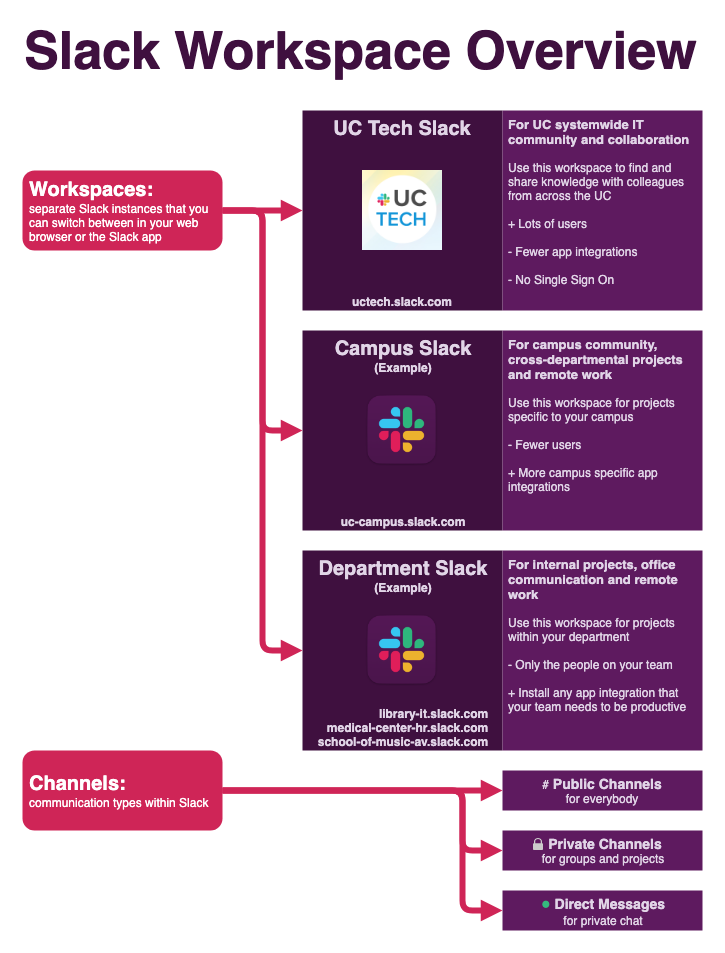
 Andrey Nikolayev is senior instructional technologist, Instructional Design and Learning Support, UCLA Extension.
Andrey Nikolayev is senior instructional technologist, Instructional Design and Learning Support, UCLA Extension.

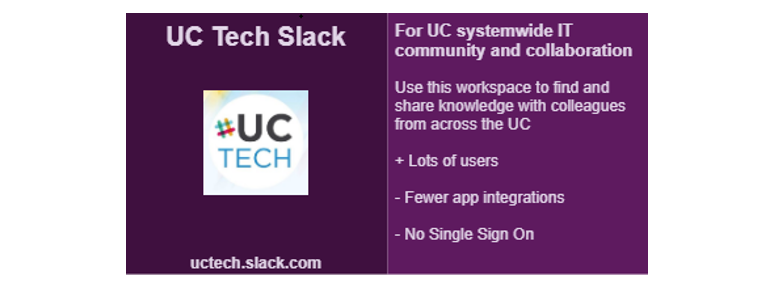






Thanks for the article, Andrey. I’m left wondering whether I should be able to join the uc-berkeley campus Slack without an invite (and if not, who to ask for an invite), and how to create a department Slack.